How to register
In order to sign up for an account you must already be a registered boat owner and have been assigned a Broads Owner Reference– e.g. BA001234. You will also need to provide your name and post code.
Step 1
To register you must go to the system’s home page (https://tolls.broads-authority.gov.uk).
The first step is to enter the text displayed in the ‘ captcha ’ image shown under the Register heading. If you are unable to distinguish the text there is the Reload Image option to load a different image or Use Audio option which will play the text to be entered via an audio player in the page.
Having entered the captcha text you must select Yes to proceed to the next step. However, if you have incorrectly entered the captcha text you will receive a warning message and be asked to enter the text from a different image.
Step 2
The next screen requires you to enter the following details:
- Broads Owner Reference (e.g. BA001234 - BA followed by 6 numbers) – your reference can be found to the top left of your Broads Toll Account (you do not need to enter the / or the subsequent digits that appear on the toll account)
- First name – your first name (as it appears on your Broads Toll Account)
- Surname – your surname (as it appears on your Broads Toll Account)
- Postcode – your postcode, again as is shown on your Toll Account.
The information you enter is validated against the data held within the Broads Authority’s Tolls system and must match (for security reasons and to confirm we have your up to date address) in order for you to proceed to the next step.
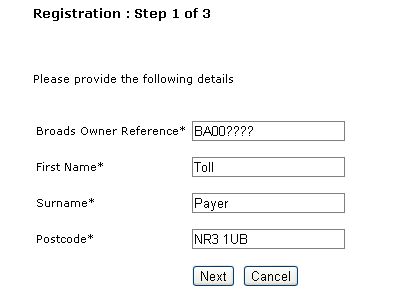
Step 3
You must now enter your email address and set up a password for your account. Each of these must be entered again for confirmation and consistency checking.
Note: The password you choose must contain at least 1 number and 1 uppercase letter and be 8 or more characters in length. The final step required is for you to confirm you have read and agree with the site’s Terms and Conditions. On accepting the Terms and Conditions, an email will be sent confirming your registration and password, and you will be directed to the Registration – account activation page.
This page provides information regarding the process for activating your account.
Step 4 - Completing the registration process…
In order to complete the registration process a PIN number will be posted to you. On receipt of the PIN number you will be able to log in to the system by entering your email address, password and the PIN we provide you. Entering the PIN will activate your account. Once activated, you will not be asked for your PIN again.