Using the system
The following provides an overview of the online tolls system's key functions.
Boat List
Once logged into the system an owner can see a list of their boats

General information
The first few columns of the Boat List table display general information about your boat(s) such as craft registration number, name, boat type and size.
BSS Certificate - The BSS (Boat Safety Scheme) Certificate column will display one of 5 values:
- (dash) - a dash denotes a boat not requiring a BSS certificate (e.g. canoe, rowing or sailing boat with no appliances).
Valid: dd-mm-yyyy - the craft has a valid BSS certificate which is due to expire on the date shown.
Required - this indicates that a boat requires a BSS certificate but no certificate has been received and registered by the Broads Authority.
Expired: dd-mm-yyyy - the craft's previous certificate expired on the date shown. You will need to provide details of your new certificate to us.
Pending Validation - this message is shown after you submit details of a new certificate but validation by Tolls staff is still required.
You will only be able to renew a toll for boats that either do not require or have a valid BSS certificate. If either Required, Expired or Pending Validation is displayed then that boat will not be available for selection. A toll can only be purchased once details of a valid certificate have been recorded and verified by Broads Authority staff.
Plaque Number - Field no longer in use.
Total Paid - the amount paid for the current toll. A value is only displayed in this column when the toll has been processed and paid.
Pay Toll - this column displays a check box along with the toll amount due for a craft. You will only be able to select a boat if it meets boat safety criteria (i.e. either does not require or has a valid BSS certificate)
Toll Payment
A check box will be displayed in the Pay Toll column for any boats requiring a toll. Select an individual boat or use the Select All box to select all your craft and click the Pay Tolls button to proceed.
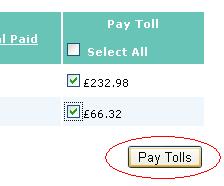
On clicking the Pay Tolls button you move to the Payments Due screen which shows a summary of the tolls you are purchasing and allows you to add tide table booklets to your order.
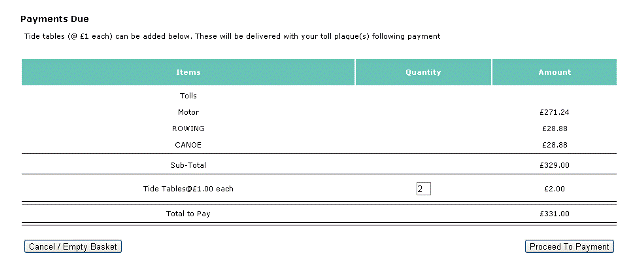
Insurance Declaration
If any of your boats require 3rd party insurance then you will be prompted to make a declaration confirming you have insurance in place.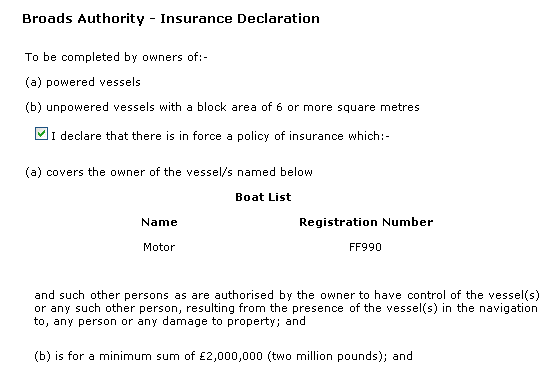
Make Payment
You will then be prompted to enter the address to which your payment card is registered. If this is the same as your delivery address then you can use the Use Above Address button to populate these fields before proceeding to the secure payment gateway to complete the payment process.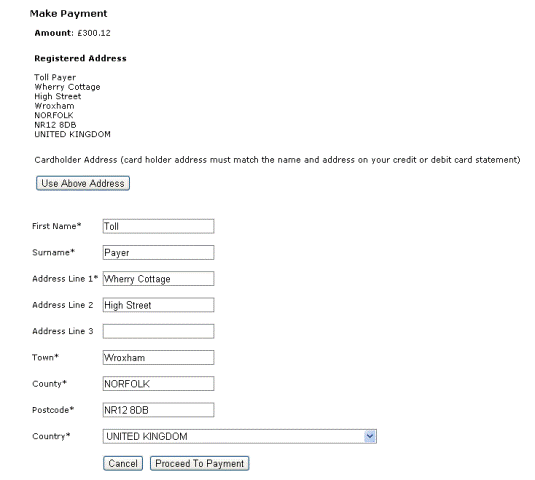
Secure Payment
Payment authorisation is handled by an external secure payment gateway - SagePay (now 'Opayo from Elavon'). You will be directed to the SagePay (now 'Opayo from Elavon') site to enter your card details and complete the payment process. On successful authorisation and payment you will return to the Transaction Confirmation page of the Tolls system, for final confirmation that you may wish to print. You should also receive a confirmation email detailing your purchase along with your unique transaction reference.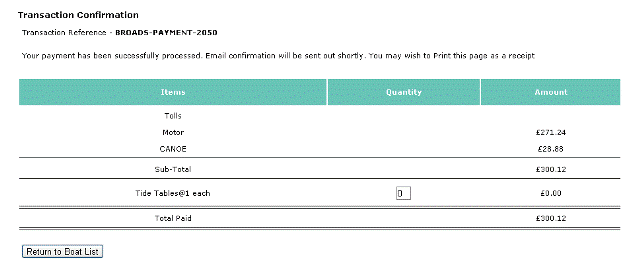
On returning to the boat list page, 'In progress' will initially be displayed against those craft you have purchased tolls for. The toll paid amount will be displayed once your payment has been processed.